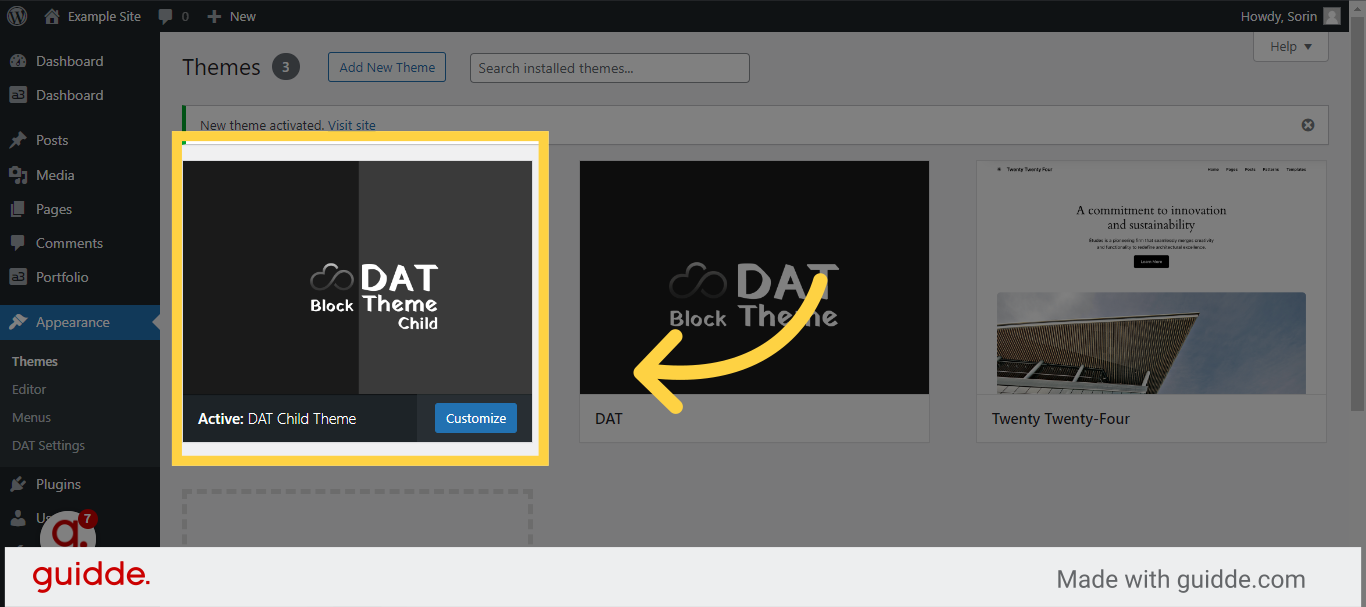Navigation
What is a Child theme ?
A WordPress child theme is a theme that inherits the functionality and styling of its parent theme. Utilizing a child theme enables you to make modifications and customizations to the parent theme without impacting the original files. This documentation will guide you through the process of installing a child theme for Dat block theme, even if you have little to no coding experience.
Step 1 – Install Parent theme
Access the a3 Dashboard Menu.
From the menu, click on “Block Theme”
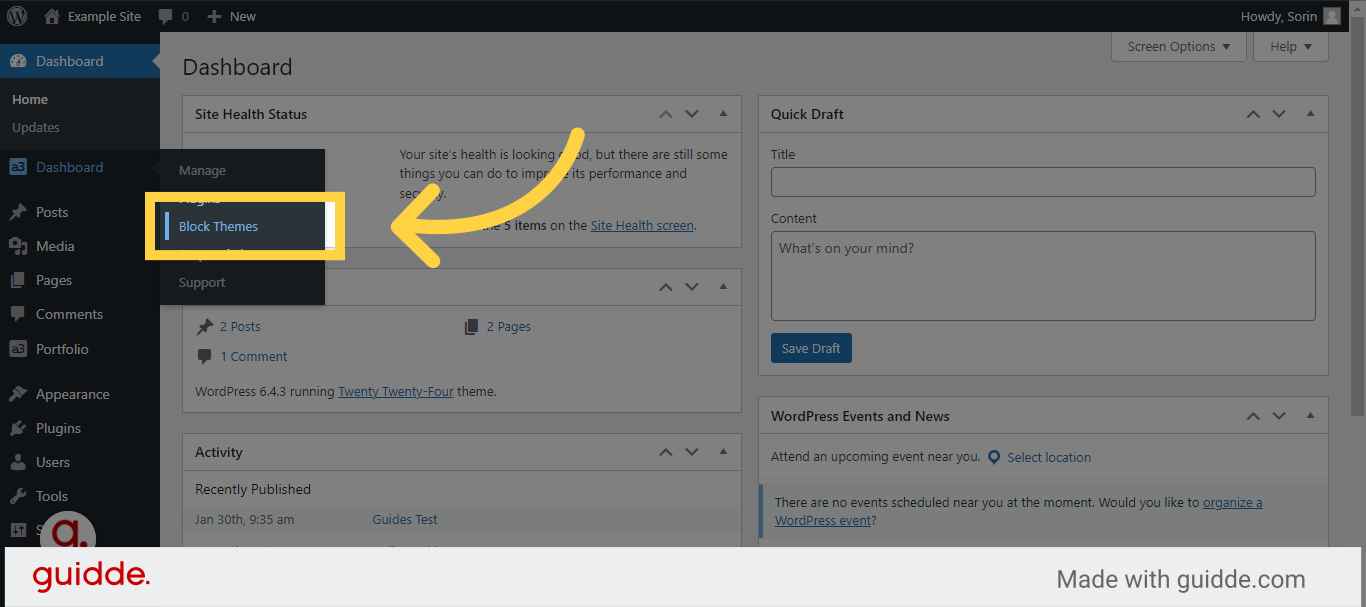
Choose the “Dat Block Theme.”
Click “Install.”
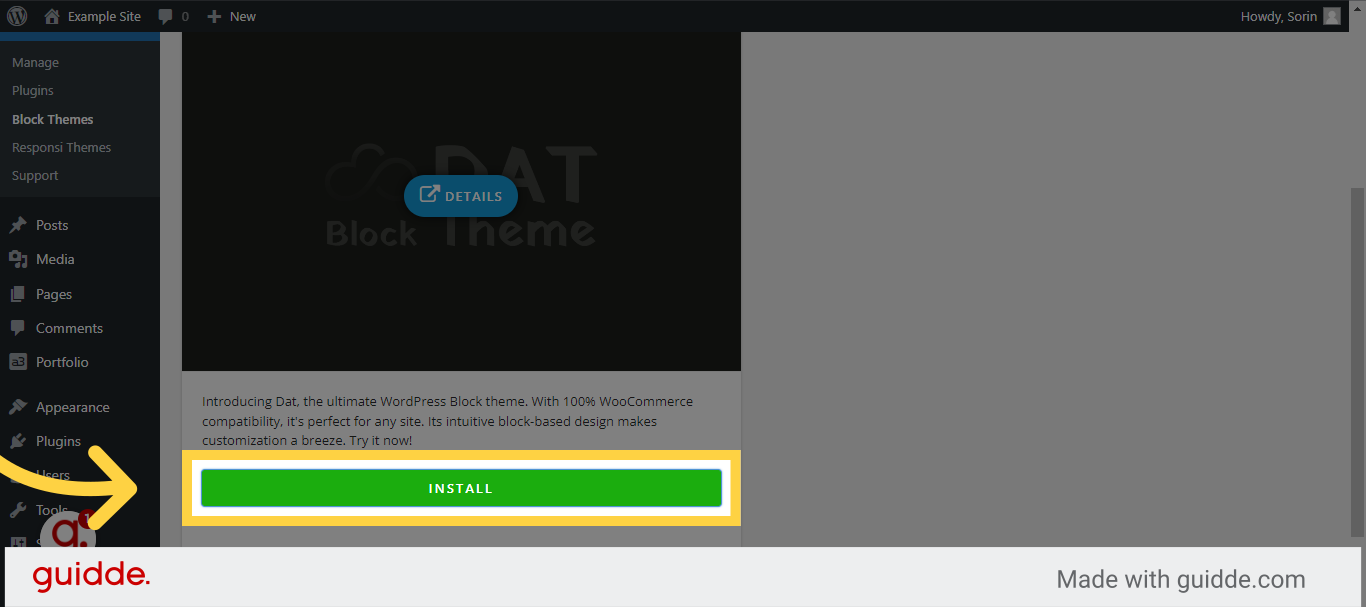
Click “Activate”
Don’t forget to activate the theme after installation.
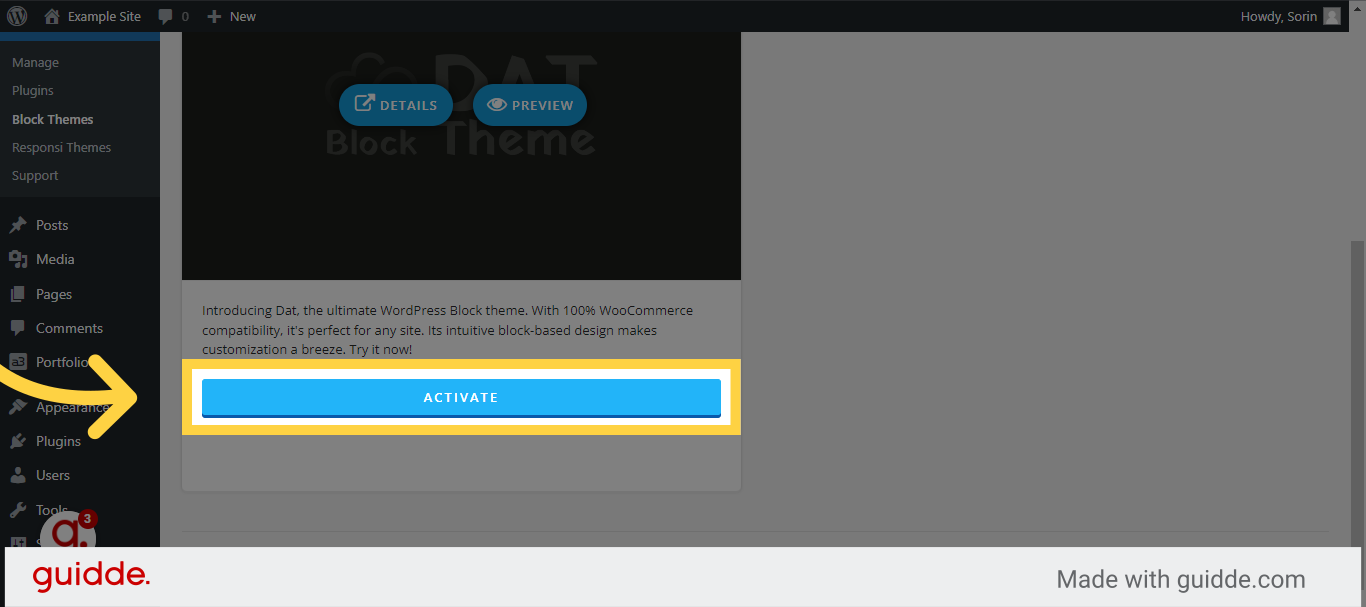
Click “Themes “
You can check it’s status on the WordPress Theme menu.
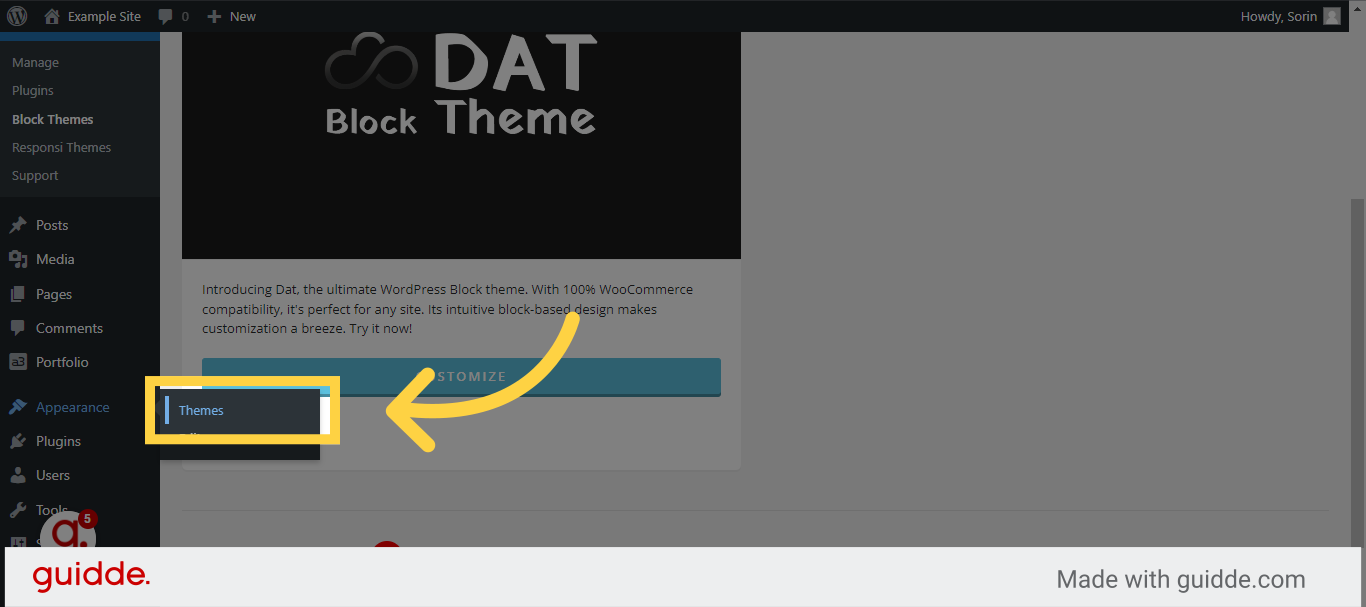
You will see the Dat theme active.
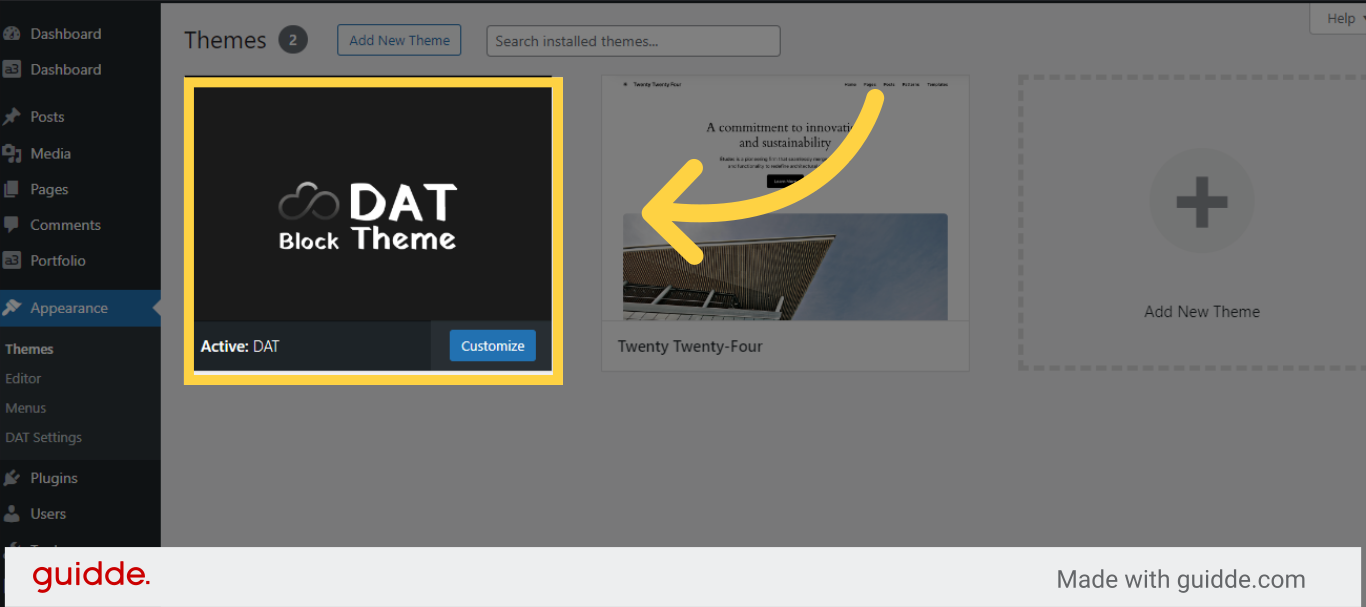
Step 2: Download the Child Theme Zip File
Now that the parent theme has been installed, it’s time to download and activate the child theme.
Visit the plugin documentation site
Go to docs.a3rev.com
Click “Block Child Themes”
Find the plugin documentation on WordPress section
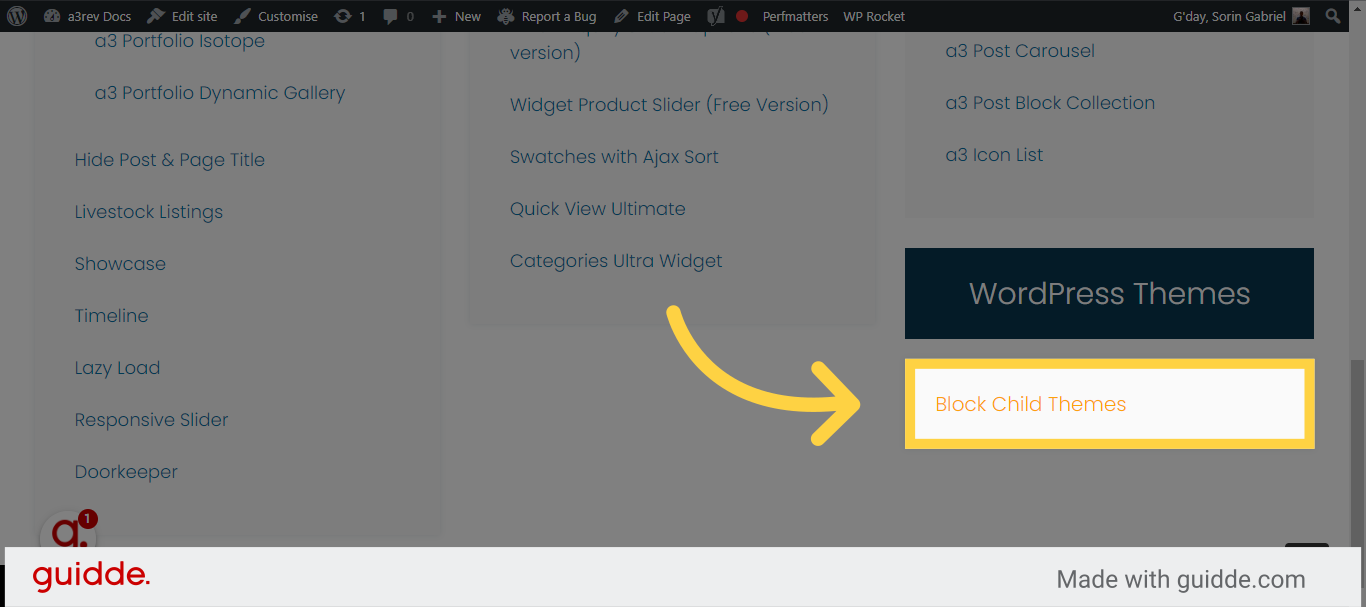
Click “Dat Child Theme Zip File”
Click on the following link to download the zip file for the Dat Block Theme child theme
Dat Child Theme Zip File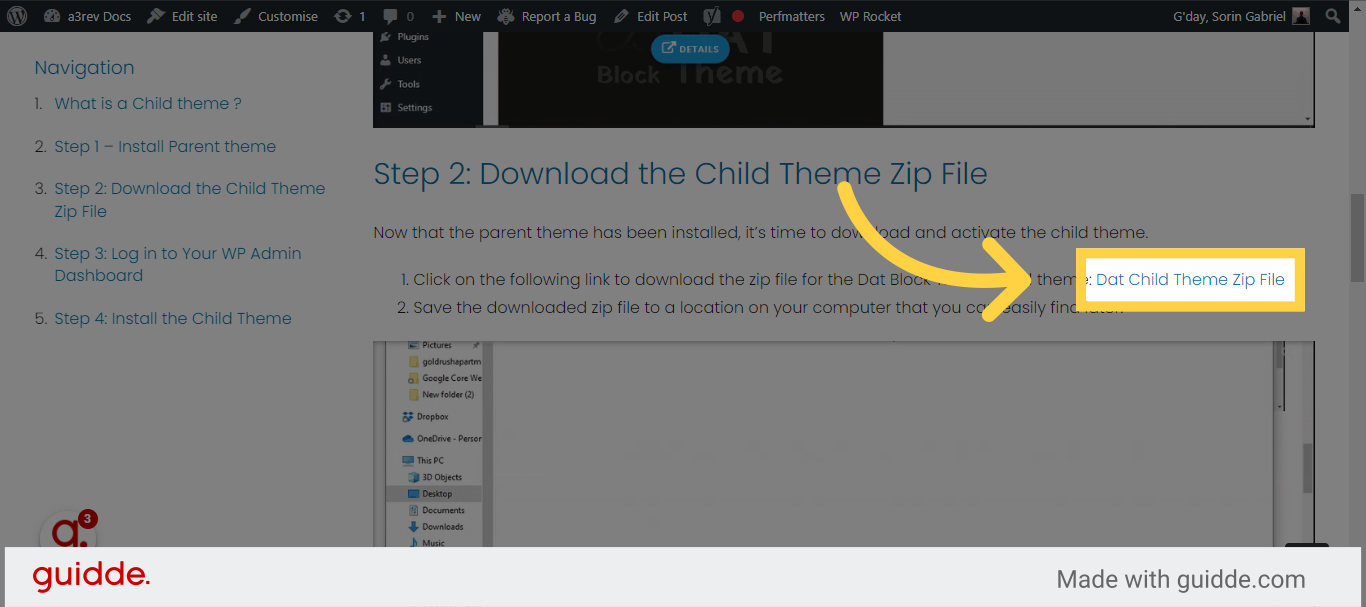
Save the downloaded zip file
Save the downloaded zip file to a location on your computer that you can easily find later.
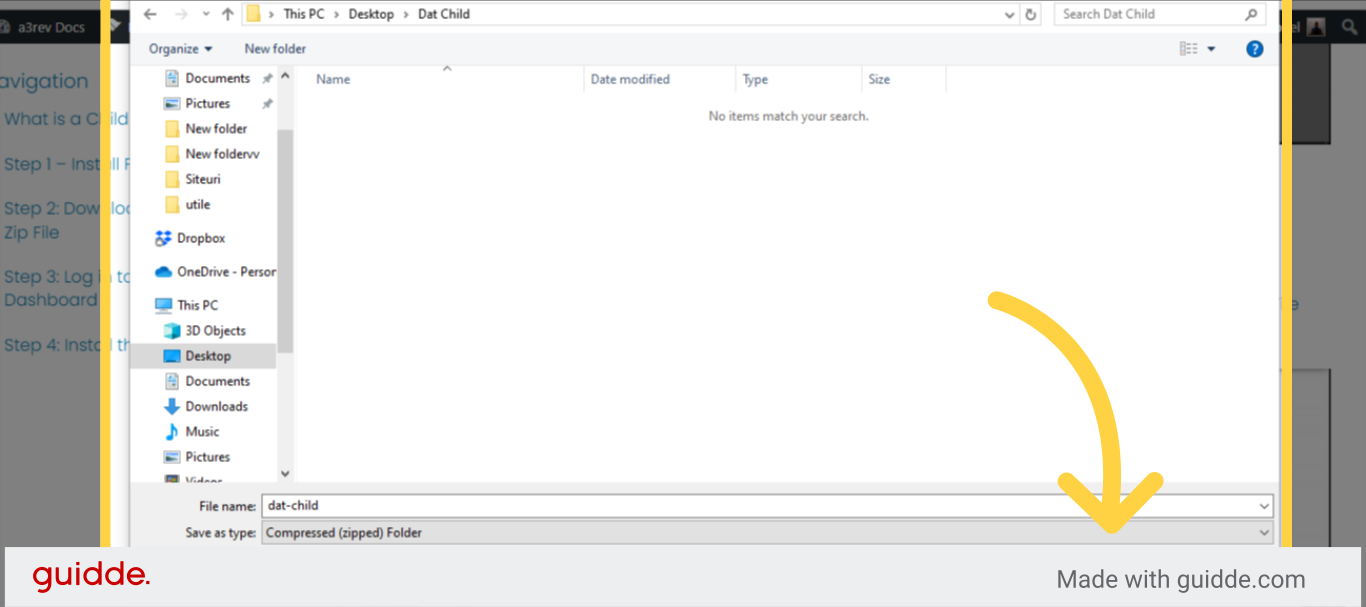
Step 3: Log in to Your WP Admin Dashboard
- Launch your preferred web browser.
- Navigate to your WordPress website’s login page, typically located at “yourdomain.com/wp-admin” or “yourdomain.com/wp-login.php.”
- Provide your WordPress admin username and password.
- Click on “Log In” to access your WordPress admin dashboard.
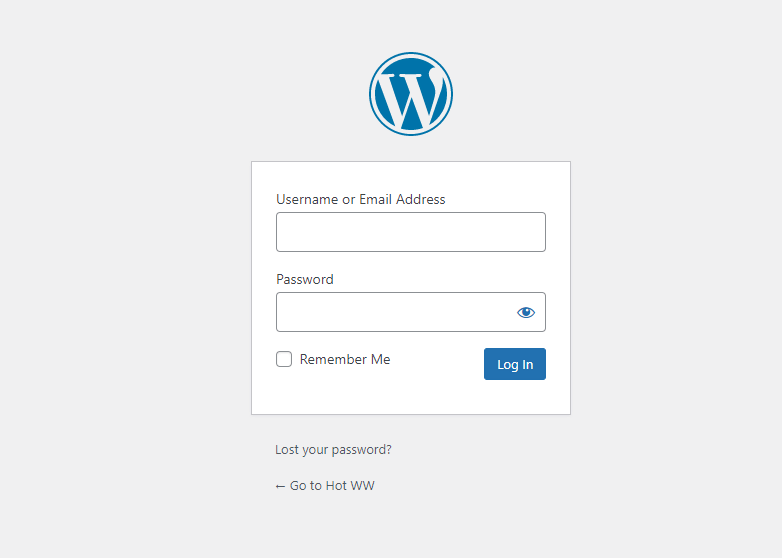
Step 4: Install the Child Theme
Click “Themes”
In your WordPress admin dashboard, navigate to Appearance > then themes from the left-hand sidebar menu.
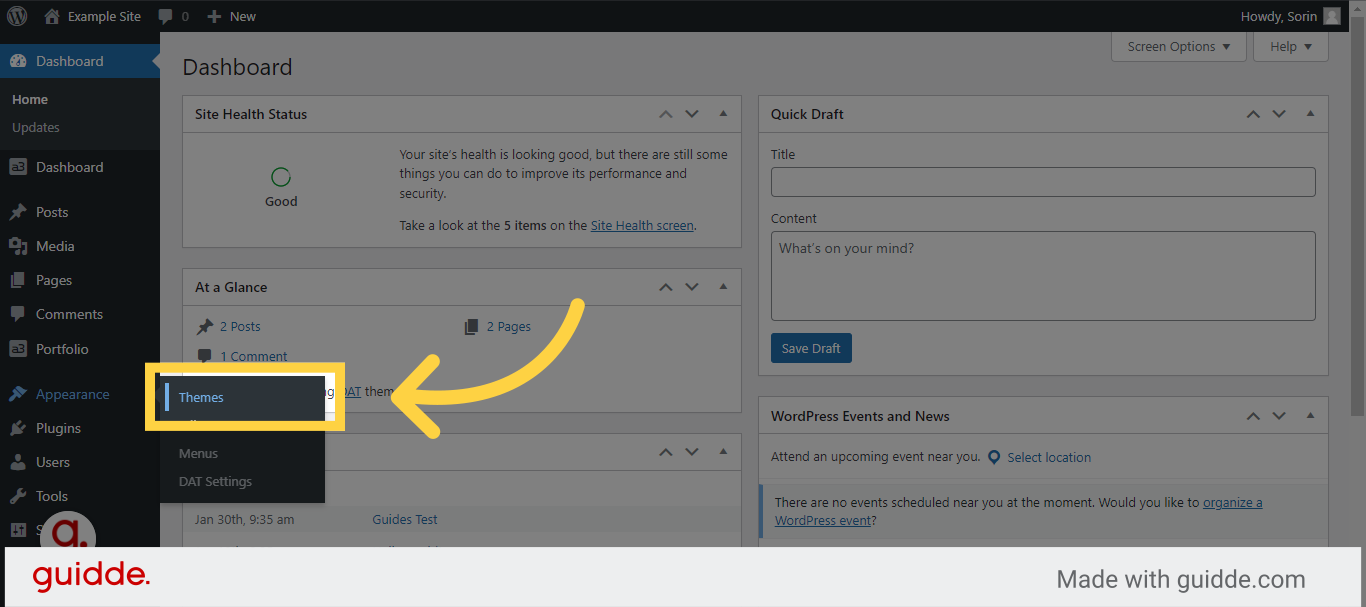
Click “Add New Theme”
Click on the “Add New” button at the top of the page.
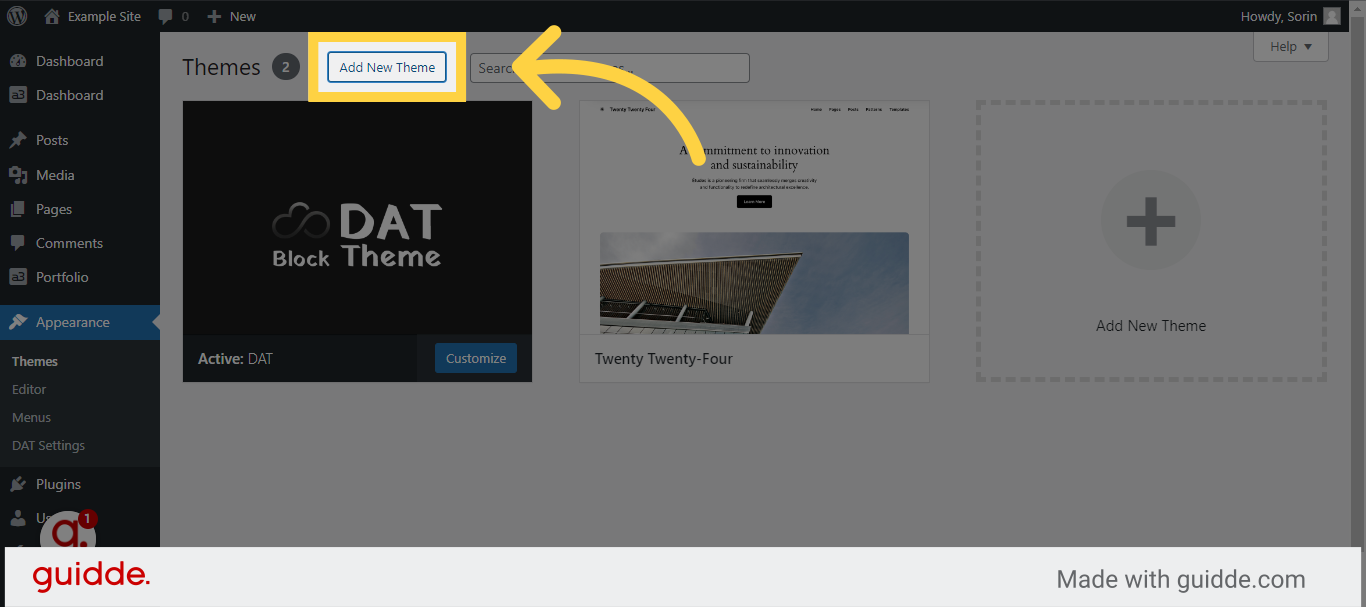
Click “Upload Theme”
Click on the “Upload Theme” button.
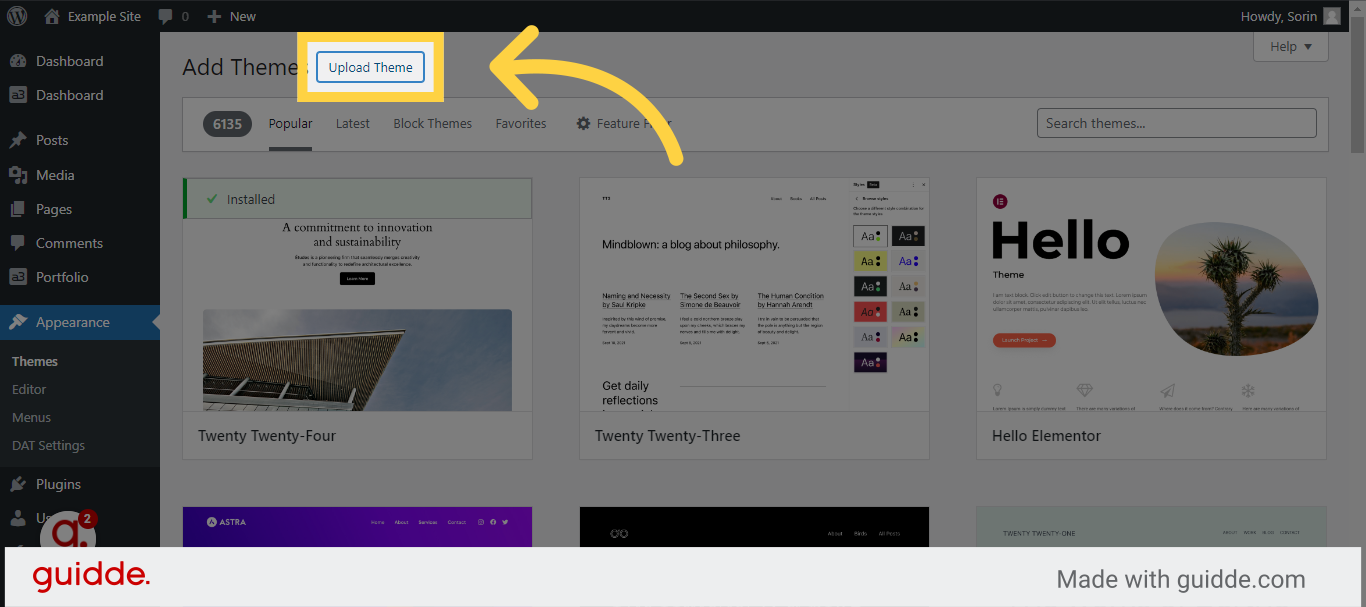
Choose your file
Select the “Choose File” button and browse to the location where you saved the child theme zip file in Step 1.
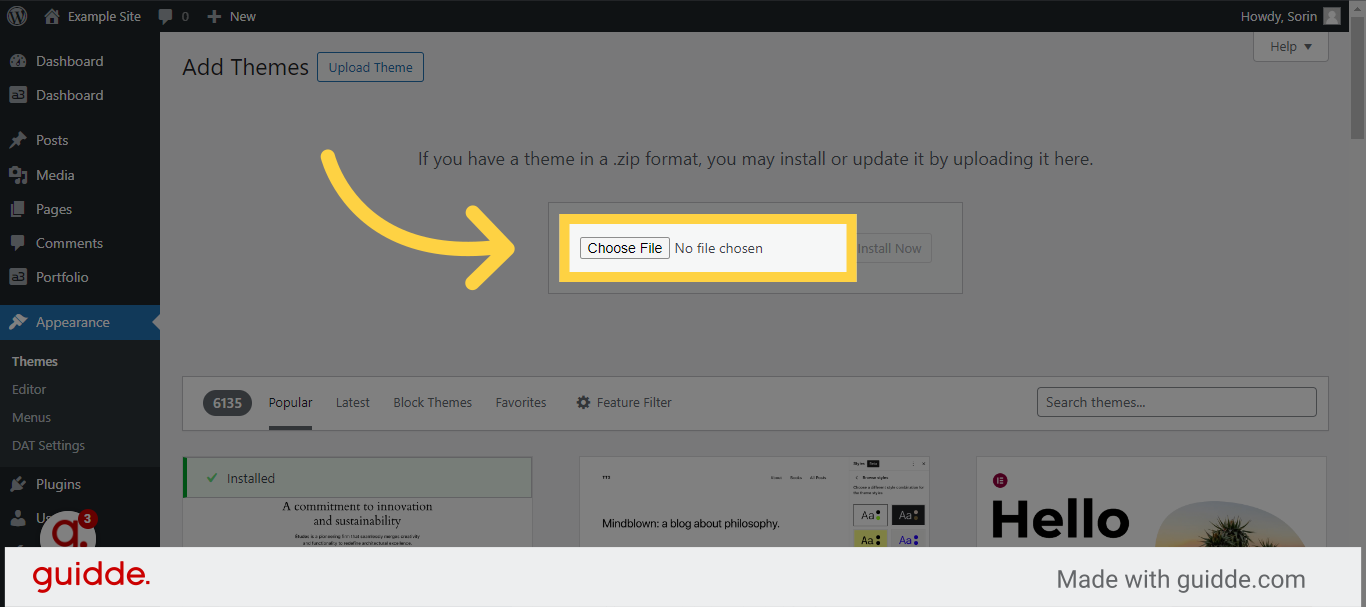
Open the zip file
Choose the child theme zip file and click “Open.”

Click “Install Now”
Click on the “Install Now” button to upload and install the child theme.
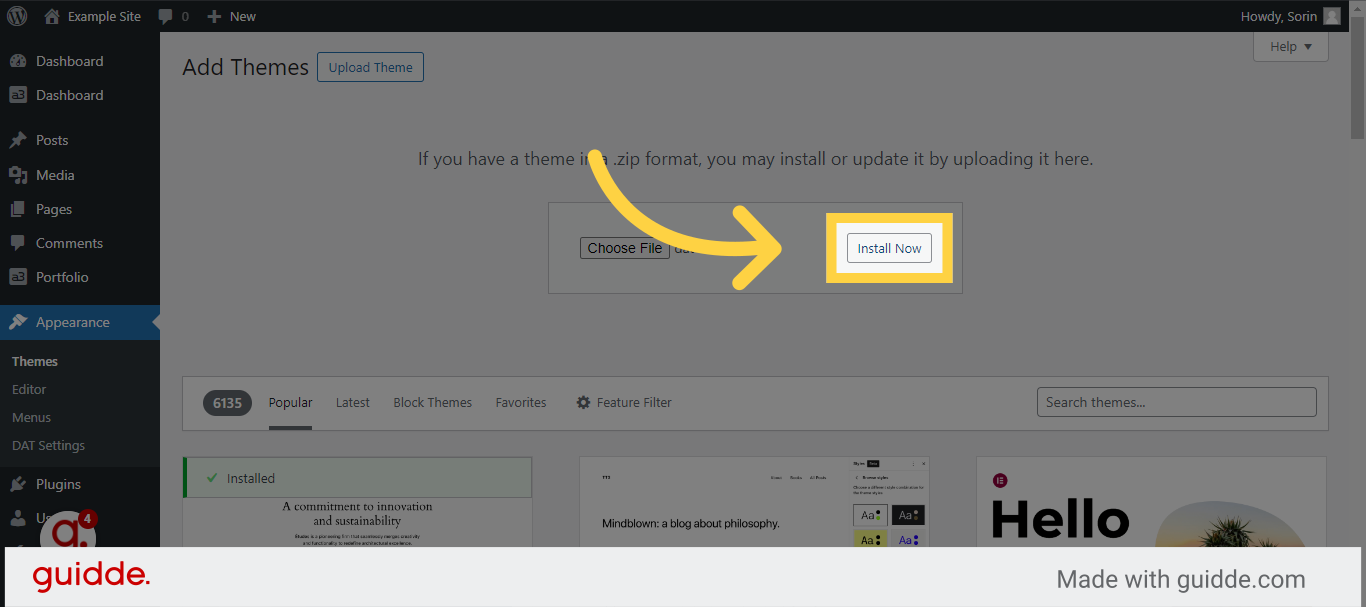
Click “Activate”
Click on the “Activate” button to enable the child theme on your WordPress website
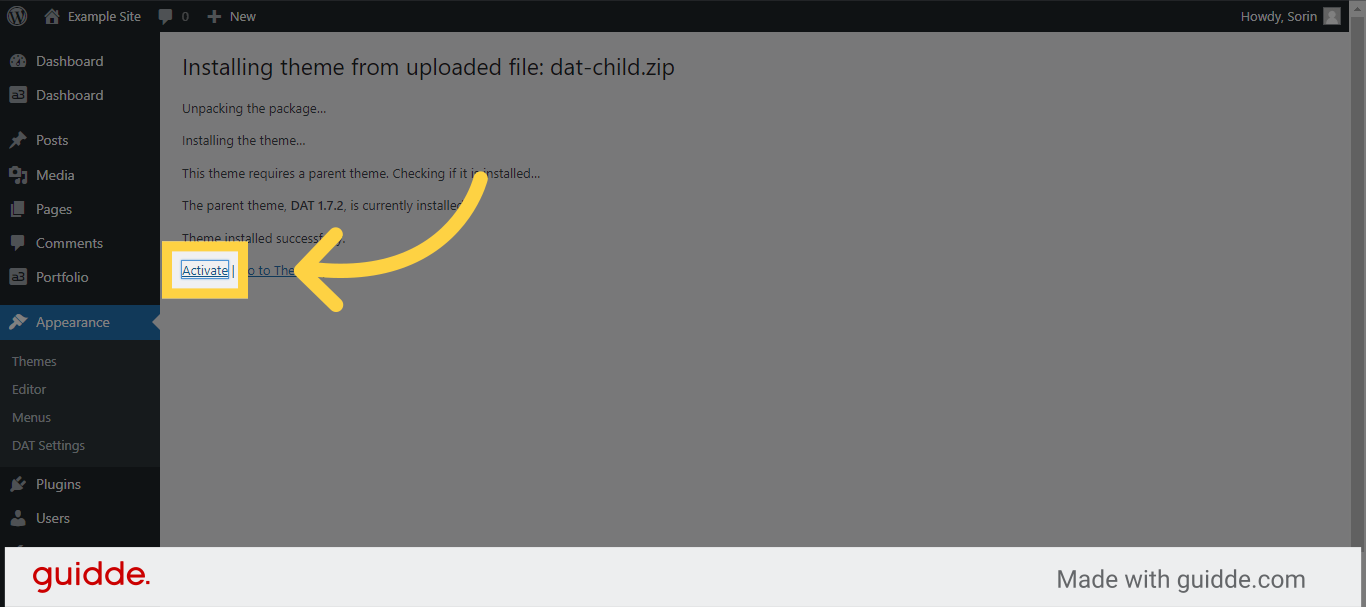
Congratulations!
Congratulations! You’ve successfully installed and activated a blank child theme for your WordPress block theme. Now, you can confidently make customizations to your website without impacting the original files of the parent theme. Remember to regularly update and maintain the parent theme to ensure compatibility and enhance the security of your website.